In this MuseTube lesson, we focus on one of the most important aspects for professionals and anyone who wants their scores to look and feel unique: formatting and customization in MuseScore. You’ll learn how to adjust page layout, create custom styles and templates, modify the workspace, manage palettes, set shortcuts, change colors, install plugins, and more. A powerful video to help you tailor MuseScore to your exact needs.
📄 Page setup
Go to “Format > Page Settings” to adjust paper size (A4, A5…), orientation (portrait or landscape), scaling (SP = MuseScore’s internal unit), and margins. You can apply these settings to all parts in the score with one click.
📐 Layout palette tools
The “Layout” palette offers tools like:
- System and page breaks
- Section breaks
- Vertical spacers
- Keep measures together
These tools help you organize your score visually and optimize content distribution across pages.
🎨 Custom styles
Under “Format > Style”, you can edit any visual element: title size, fonts, spacing, alignment, color, etc. Everything is measured in SP units. Once you’re happy with your setup, save it via “Format > Save Style” and reuse it in future projects.
📁 Score templates
If you often work with the same instrumentation (e.g. oboe + piano), save your file as a template via “File > Save As” in the Documents/MuseScore4/templates folder. It will then appear in the score creation wizard.
Key difference:
- Style: Saves font, size, colors, layout…
- Template: Saves style + instrument setup
🧰 Custom workspaces
From “View > Workspaces”, you can create different configurations for different types of projects — for example, one for piano, another for harp, etc. Each workspace can show different palettes and interface elements. You can switch between them easily or delete unused ones.
📦 Custom palettes
Create your own palettes from “Add Palettes > Create Custom Palette”. Add your most-used elements (key signatures, time signatures, dynamics, etc.) for quicker access and more efficient editing.
⚙️ General preferences
Under “Edit > Preferences”, you can configure:
- Interface language
- Light or dark theme
- Background and paper colors
- UI font and style
- Keyboard shortcuts
- MIDI input assignments
This lets you fully adapt MuseScore to your workflow and preferences.
🔌 Plugin management
Plugins expand MuseScore’s capabilities. You can:
- Manage them from “Plugins > Plugin Manager”
- Download new ones from the official website
- Install them in
Documents/MuseScore4/Plugins - Activate and run them via the “Plugins” menu
Recommended plugins include: Batch Convert, Remove Empty Staves, Color Notes, and more.
With all these tools, MuseScore becomes a fully customized workspace, both visually and functionally, to suit your personal or professional music notation needs.