Topic #37: Player and mixer in MuseScore
In this MuseTube lesson, you’ll learn how to master two essential MuseScore tools for score playback: the integrated player and the mixer. We’ll cover how to control tempo, enable repeats, use the metronome, loop specific sections, and manage volume, effects, and channels using the mixer. This class lays the foundation for the next video, where we dive into virtual instruments.
▶️ MuseScore’s integrated player
The playback bar is located at the top of the window and includes:
- Play: plays from the selected note (shortcut: spacebar)
- Go to start: returns to measure 1
- Loop playback: enables custom loop section
The gear icon gives access to additional options:
- MIDI input: for using external keyboards
- Play repeats: enables playback of repeat barlines
- Play chord symbols: toggles playback of chord names
- Follow score: enables visual tracking during playback
The panel also displays:
- Elapsed time
- Current measure and beat (e.g. 3.4 = measure 3, beat 4)
- Tempo (default: quarter note = 120)
⏯️ Loop playback
Select a note and click “set loop start”; then select another and click “set loop end”. Press play to loop just that segment. You can exit loop mode by turning off the loop toggle.
🎚️ Real-time tempo control
Click the six-dot icon on the playback bar to open advanced options. Here you can:
- Drag the playback slider manually
- Adjust tempo percentage (default = 100%)
If your score says “♩ = 80”, that’s considered 100%. You can raise or lower that to speed up or slow down the playback.
🧠 Instrument-specific playback
To play from a specific point, click on a note and press Play. If you click on a measure of a specific instrument (e.g. clarinet), MuseScore will play only that part.
🕒 Metronome
The metronome can be enabled from the playback bar. It behaves according to the time signature:
- In simple meters (4/4): 4 clicks per measure
- In compound meters (6/8):
- If tempo > 60 bpm: 2 clicks per dotted quarter
- If tempo ≤ 60 bpm: 6 clicks per eighth note
🎛️ The mixer
Open it via the “Mixer” button, with F10, or from “View > Mixer”. The window shows channels for:
- Each instrument (blue)
- Metronome (blue)
- Master volume (pink)
- Aux channels (green, if any)
🔊 Volume control
Each channel allows you to adjust the overall volume of an instrument without affecting its written dynamics.
Use this to balance instruments — e.g. lower piano volume for softer playback. The channel volume acts as a base level over which dynamics apply.
🔇 Mute and Solo buttons
Each channel includes:
- M (Mute): silences the instrument
- S (Solo): mutes all other channels
Note: the metronome can’t be muted from the mixer — you must use its own button in the playback bar.
The mixer is essential when working with orchestral scores or multi-instrument projects.