Topic #21: Layout Tab in MuseScore
In this lesson of the MuseTube course, we focus on the Layout Tab in MuseScore 4 — a powerful tool for managing instruments directly within the score view. We’ll explore how to add, reorder, hide, delete, and even link staves — all from within this panel.
🎼 Accessing and Viewing the Layout Tab
The Layout Tab is located on the left-hand side of MuseScore 4. If it’s not visible, you can enable it via the “View > Layout” menu or using the F7 keyboard shortcut. Each instrument in your score is listed in this panel, giving you quick access without switching out of score view.
➕ Adding Instruments to the Score
You can add new instruments by clicking the “Add” button or pressing the I key. While this was already covered in the initial score setup, here we revisit it with practical examples — such as adding a trumpet or a flute — and watch the Layout Tab update in real time.
🔃 Reordering, Removing, and Hiding Instruments
To reorder instruments, simply drag and drop them within the panel. You can also use the arrows that appear when an instrument is selected. To delete an instrument, click the trash icon. If you prefer to hide it temporarily, use the eye icon. Note that a hidden instrument will also be muted unless configured otherwise (explained below).
🎧 Playing Hidden Instruments
If you want an instrument to be hidden visually but still play during playback, expand the instrument panel using the arrow, then click on the clef and select the hide option from there. This way, the staff won’t be visible in the score but will still be heard.
⚙️ Customizing Display with the Gear Icon
The gear icon lets you modify how the instrument is displayed in the first system versus the subsequent systems. If your instrument includes multiple staves (e.g., a piano with treble and bass clefs), each staff has its own gear icon for individual customization.
🎸 Replacing Instruments
Using the “Replace Instrument” button, you can swap an existing instrument for another. For example, replacing a trumpet with a classical guitar will automatically update the clef and staff to suit the guitar.
➕ Adding and Linking Staves
You can add a new staff to an instrument from its configuration panel. For guitars, for instance, you can select a “six-string simple tablature” staff. However, if you want the tablature to automatically reflect changes in the standard staff, you need to create a linked staff.
To do this, click the gear icon on the main staff and select “Create Linked Staff.” Then, switch the new staff type to tablature, and it will instantly synchronize with the original — every note you enter in the main staff will appear in the tablature automatically.
📏 Small Staffs and Hiding Empty Measures
Two additional options available via the gear icon include:
- Small staff: Reduces the staff size, useful for secondary instruments like an accompanying piano in a solo performance.
- Hide empty measures: Hides all measures that contain no notation. This can be useful in specific cases, although it’s not generally recommended.